SCIENTISST CORE
From Above
Plug-in your ScientISST Sensors
1
1
You can choose from a collection of sensors. They can be easily plugged in with a Grove connector to any analogue channel (AI1, AI2, ...), or soldered directly on the PCB through-wholes.
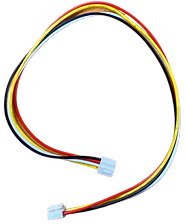

Turn on your ScientISST CORE
Make sure you have a charged battery or that the board is connected to USB-C power supply.
Pair your ScientISST CORE with your computer via Bluetooth
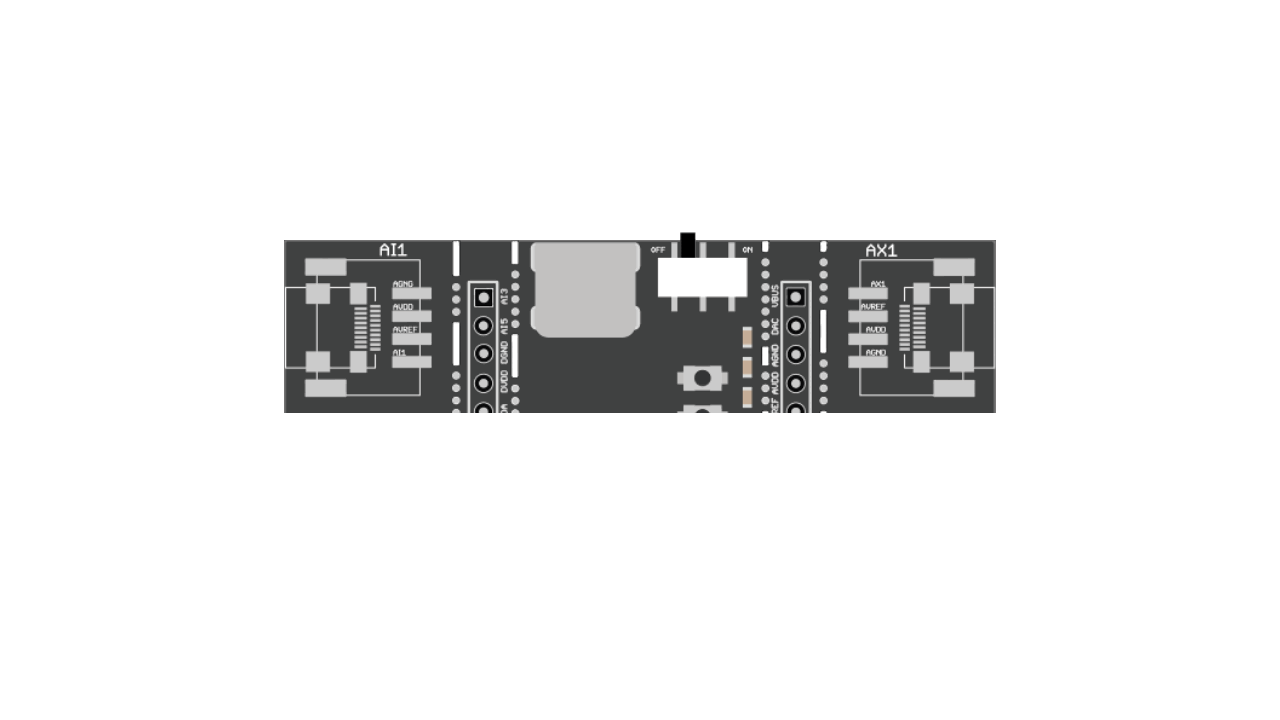
3
3
2
2
Usually, the device is discoverable by the name Scientist-XX-XX, where XX-XX are the last four characters of its MAC address.
Windows 10 and 11
1. Pair your board on Bluetooth Settings.
2. Go to "Devices and Printers" and look for your board. Open its properties.
3. Go to the "Hardware" tab and look for the COM port number.
4. Eventually, when starting acquisitions, select the correct COM port to connect.
MacOS 12.5+
1. Pair your board on Bluetooth Settings.
2. Wait for the "Connected" state, which will disappear after some seconds.
3. Eventually, on your first acquisition, a numeric code will prompt. Confirm it.
Note: Use Sense Web on Google Chrome.
Ubuntu 20.04+
1. Pair your board on Bluetooth Settings.
2. Get the board's MAC address.
3. On a Terminal, create a port:
sudo rfcomm connect 0 <MAC ADDRESS>
4. Find the group name of the created port:
ls -l /dev/rfcomm0
5. Give permission to R&W the port:
sudo usermod -a -G <DIALOUT> $USER
Which developer are you?
4
4
>> I need a personalised solution for my needs
You're in for a good challenge! For Data Science, we recommend our Python API. For more demanding projects, the C/C++ API is a match. For Web or mobile apps, the JavaScript and Flutter APIs will help you.
Next.js API written in TypeScript
Coming SOON
5
5
Have fun recording biosignals!
Once you start, you'll never want to quit.
Take pictures and share your project with us!
ScientISST Hardware and Software are not certificated medical devices. They are provided to you solely for educational and research purposes. For Research Trials, do not forget to get the participant's permissions in writing.
